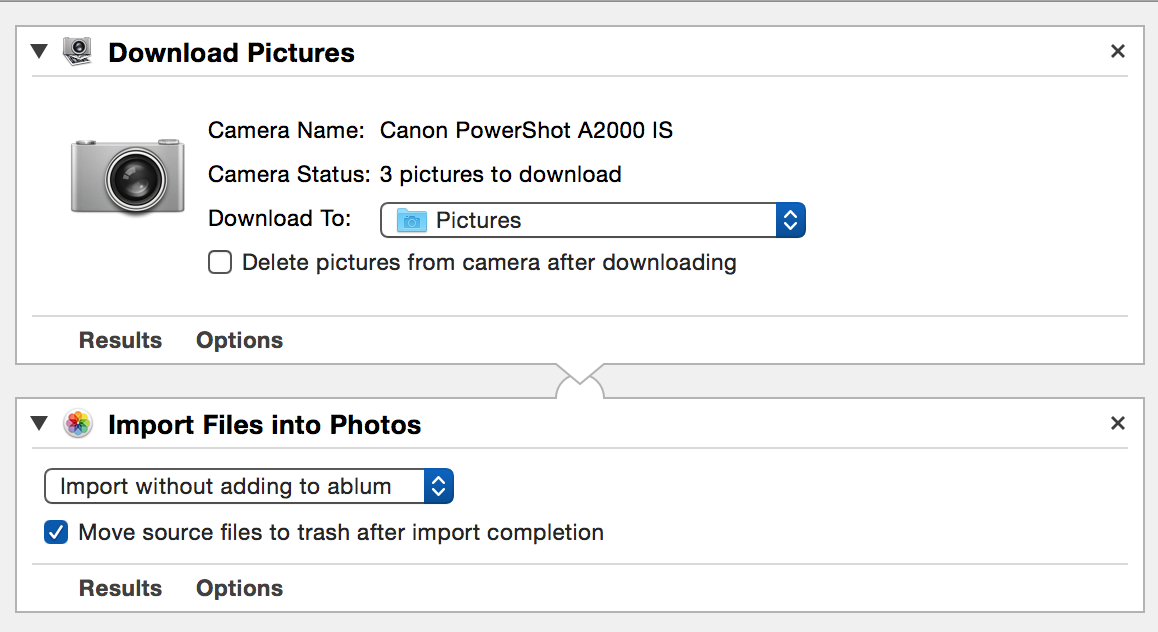Importing from a Tethered Camera
It may be difficult to believe, but some people still take pictures with cameras instead of phones! And even stranger still, some “camera-users” prefer to connect their cameras to the computer via a USB cable, and use software to control the camera and to download taken images automatically to their photo libraries. And when these people connect their cameras to a computer, it is said to be “tethered.” How quaint! This page describes workflows for tethered cameras.
Taking a Picture with a Tethered Camera
This first workflow works with cameras that support tethered control. If your camera supports tethered control, it will appear in the action view when connected to the computer.
This workflow has been created as a system service available when the Photos application is in the foreground. Run this workflow and the tethered camera will automatically take a picture, and download the photo and add it to your Photos library.
The Take Picture action is part of the default Automator action library and can be found in the Image Capture library category.
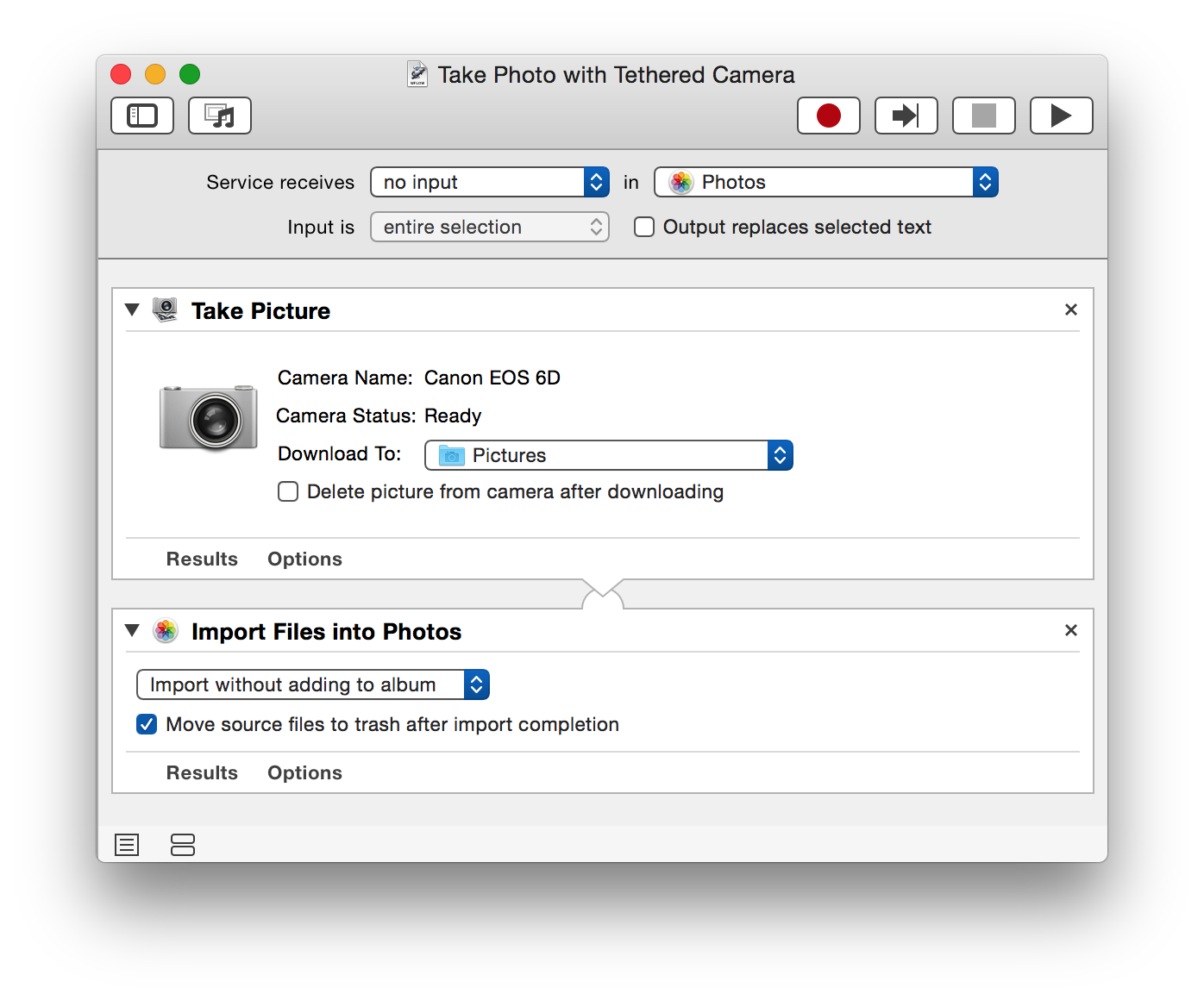
TIP: You can assign a keyboard shortcut to the saved system service in the Shortcuts > Services tab of the Keyboard preference pane in the System Preferences application.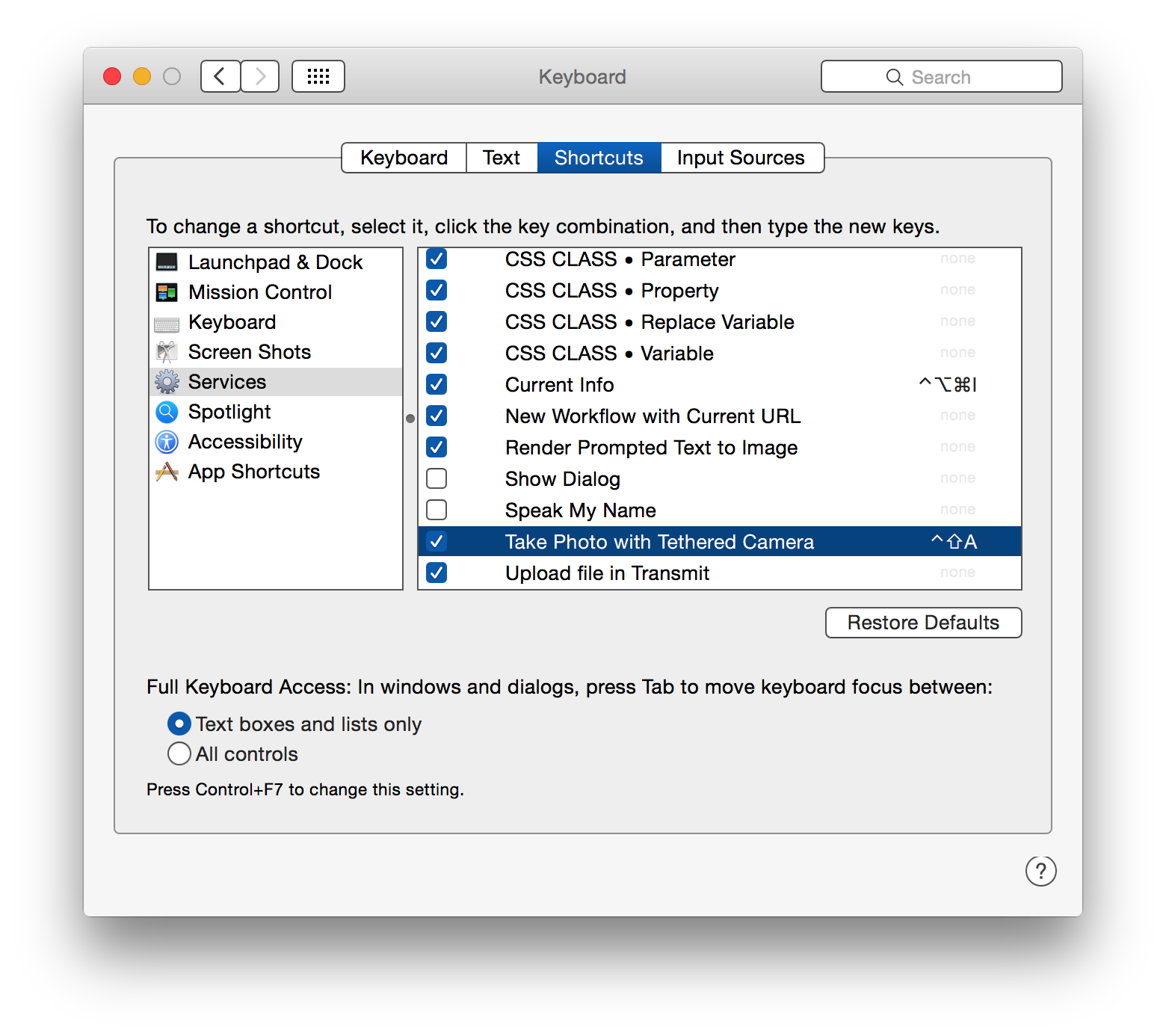
Importing the Contents of a Tethered Camera
By default, Photos will recognize tethered cameras and display them in its import view. However, should you want to automate the process of importing images from a tethered camera, you can use the following workflow.
The Download Pictures action is also part of the default Automator action library and can be found in the Image Capture library category.